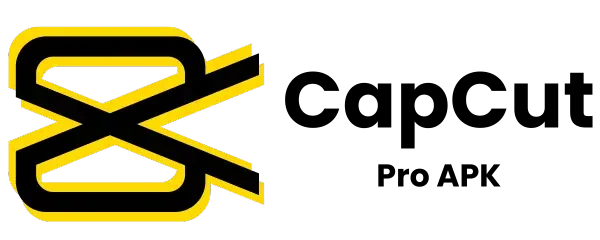6 Easy Steps to Use Green Screen With Chroma Key on CapCut
In this era when people are creating a lot of short videos to engage the user, the Green screen effect is compulsory. It is also useful for editing long videos like tutorials, political analysis, and vloging. Capcut is a free video editing app as compared to other video editing apps, it provides a Green screen with a chroma key feature.
How to Use Green Screen with Chroma Key
For you using this chroma key feature, you should have a green screen video. If you don’t have it download it from copy-right free video-providing websites like Pixabay.
Chroma Key will help you to create advanced effects by merging video layers based on color hues. In this, you will use your green screen video and then use this feature. I’m sharing a step-by-step process for using this feature.
Step 1: Download and Install CapCut
You can download the official Capcut app from the official app store and you can download the Capcut mod APK from our website.
Step 2: Open the App and Start a New Project
You just have to open the app and start a new project. You will be redirected to your phone gallery to upload the video that you want to show in the background. The video should be of good quality.
Step 3: Import the Green Screen Clip
Now you have to click the “Overlay” button which is present at the bottom. This will allow you to import another image or video as an overlay. Now you have to upload a green screen video.
Step 4: Select the color you wish to remove
Click on the green screen video and scroll the tools that will be present at the bottom. Find the chroma key feature and click on it. The color picker will come. Now you have to pick the color that you want to remove, In our case, we have to remove the green color.
Step 5: Remove the green color
Now click on the “Intensity” slider and drag and drop the slider to completely remove the green color. You can click the “Shadow” if you want to adjust the background lighting.
Step 6: Preview and Save
Now play the video and check it. If you want then you can make further adjustments by using the masking or cropping feature. If you are satisfied then you can save or download the video.
Video Tutorial
If you still have any confusion or facing any problems with how to use the green screen with the chroma key on CapCut, you can watch the below video for a clear understanding.