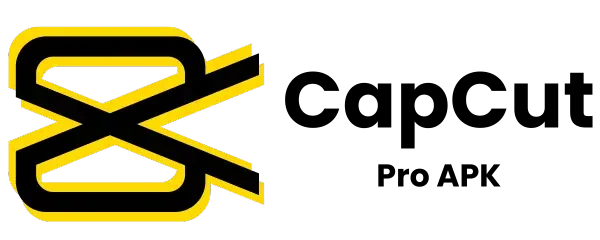How To Add Overlay in CapCut
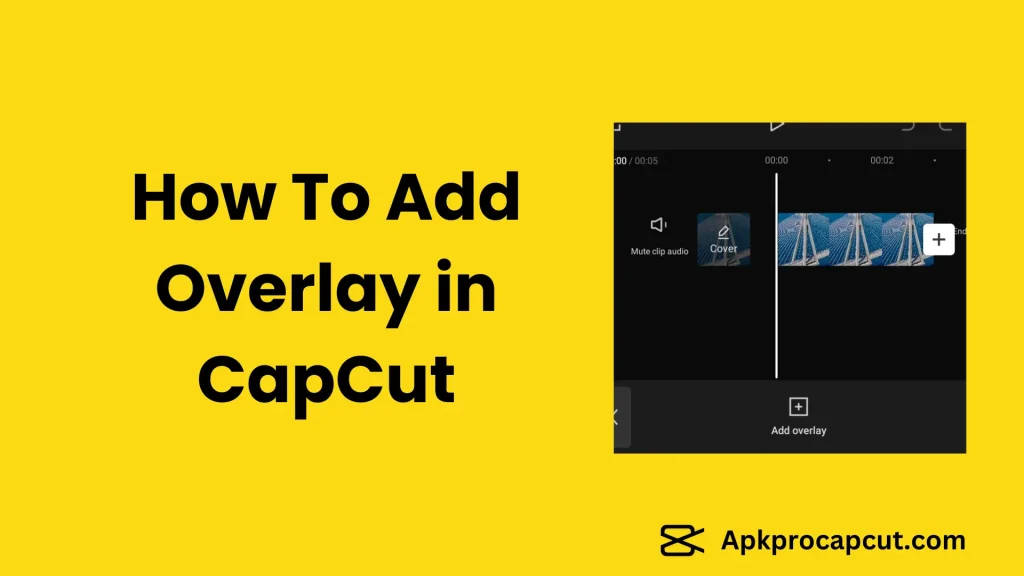
As more and more people rely on video content to go viral or become famous on social platforms, the videos they publish also need enhancements. One prominent feature is the overlay in CapCut.
An example of an overlay is when we make a video and want a specific logo or something to appear above it. Editors can add texts, pictures, stickers, or even videos as overlays to their videos.
In simple words, if our video is layer one, we can add layer two. In this guide, I will show you how to add overlay to your videos to make them more memorable.
Introduction to CapCut
CapCut is free and easy-to-use video editing software with a user-friendly interface. Bytedance is the parent company behind CapCut and TikTok, the most famous video-sharing platform. CapCut offers a variety of free features, including blurring video backgrounds, removing backgrounds, chroma-keying, text-to-speech, stickers, and much more. One fantastic feature is CapCut overlays.
In this article, we will discuss in detail about CapCut overlays and how to add overlays using CapCut:
Easy Steps To Add Overlay in CapCut
Below is the detailed guide on how to add video, text, and stickers overlay on your videos:
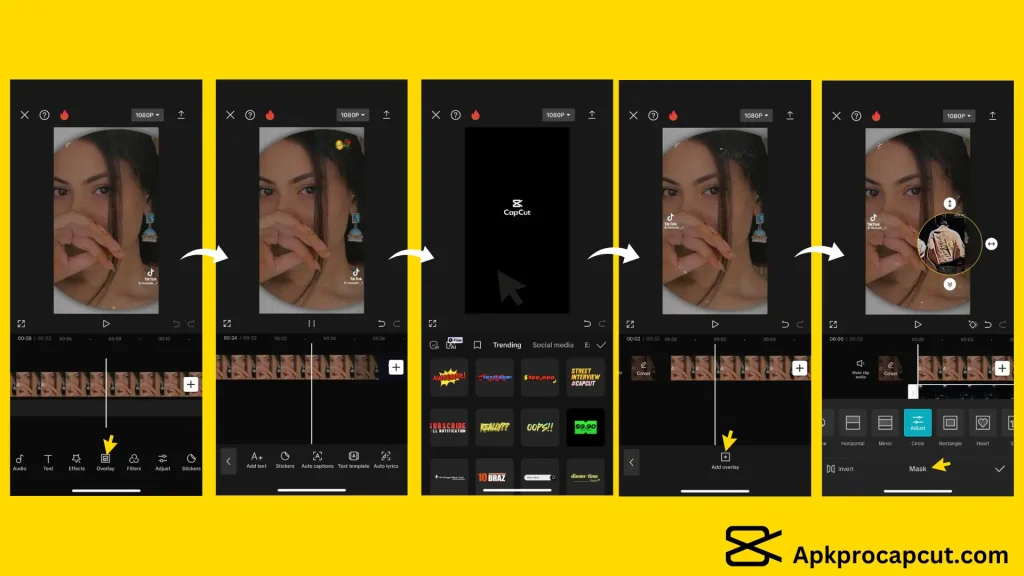
Video Tutorial
Watch this video if you are having any problems related to adding overlay in CapCut.
Conclusion
CapCut is the best and easiest-to-use video editing app for professionals and beginners. It can perform all video editing tasks, from simple text to adding multiple video layers, using CapCut Mod APK. It offers all premium features that are unlocked for free and a watermark-free video download option. Share this guide with others if you find it useful.